When you create a new Sponsored Product campaign on Amazon Ads, you’ll have different targeting options to choose from. You can choose;
- Auto Targeting ➡️ Will automatically target relevant/similar products and keywords to your product.
- Manual Targeting: Keyword Targeting ➡️You can choose/add keywords to target. Or,
- Manual Targeting: Product Targeting ➡️You can choose/add products & brands to target.
Each of these options will also have subcategories; for example, for keyword targeting, you will have exact match, broad match, or phrase options, from more restrictive to less restrictive, in that order. For product targeting, you can select the exact, expanded, or category. (Short descriptions of these subcategories are available in the ad creation screen or the corresponding negative targeting menus if needed.) These are the ways of targeting your campaign towards your desired goal or objective.
But, what if you also don’t want your ads to show for specific keywords or appear alongside certain products or categories? This is where negative targeting comes into play.
Suppose there are keywords and/or phrases that you don’t want your ads to be displayed for, or you want to exclude certain products as targets. In that case, you can use the Negative Keyword Targeting and Negative Product Targeting options, respectively.
Where To Find Negative Targeting in Amazon Ads?
You can use the negative targeting options when creating an ad under the respective menus (negative keyword targeting & negative product targeting) if you already know what to add as a negative target. Or you can add them later on under the negative targeting menus of each campaign.
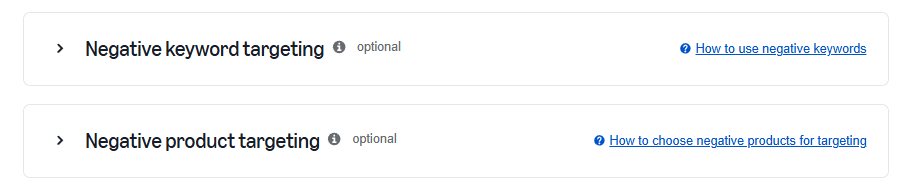
After your campaigns run for some time and the search terms report is generated, you can directly add negative targets on the search terms report for manually targeted ad campaigns. However, you need to add the targets manually for auto campaigns in the negative targeting tab.
How To Determine Negative Targets?
In the campaign menu, you’ll see the tab for search terms right under the negative targeting tab.
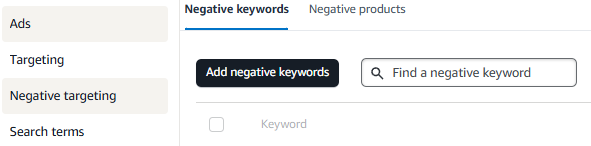
In this tab, you can view the amount spent for each target and its associated metrics, such as ROAS, ACOS, and CPC (this data is available for the last 65 days). Depending on the performance and relevance (for auto campaigns, as these campaigns can have various keywords or ASINs that can be targeted by close match, loose match, complements, or substitutes options under the targeting tab) of these targets, you can decide which ones to add as negative targets for your campaign to prevent ineffective spending.
Also, don’t forget to regularly update and check the negative targeting for your campaigns.
Negative targeting is your budget's best friend in Amazon Ads. Block irrelevant keywords and products to stop paying for clicks that don't convert.
Run search term reports regularly and identify patterns. Which keywords are driving clicks but not conversions? Which ASINs are draining your budget? Add them to your negative targeting list.
-
-
-
-
-
-
-
- Use negative keywords to cut inefficient spend.
- Exclude low-ROI ASINs.
- Focus your budget on what actually drives sales.
Reach out to the EcomGlue team to take control of your Amazon advertising and spend your budget more effectively.