What is the Amazon Search Query Performance Report Dashboard?
The Search Query Performance Report is a dashboard that displays a list of top search terms and phrases used by customers that led them to your brand’s products on Amazon. You can generate weekly, monthly, and quarterly reports for these search queries and check their performance. This data can help you identify what is working and what is not with your listings, see what customers are searching for, and gain more insights.
How To Access the Amazon Search Query Performance Report?
In Seller Central, open the menu on the left side, then click Brands ➡️ Brand Analytics ➡️ Search Analytics (At the top menu) ➡️ Search Query Performance. Please note that Brand Analytics is not available to everyone.
What’s On The Search Query Performance Dashboard?
On the Search Query Performance page, you will see various metrics such as search query volume, search-funnel impressions total and brand count, search-funnel clicks total and brand count, and add to cart. Amazon then uses some metrics from this list, including the ones we mentioned, and displays the performance ranking of the search query under the search query score as another metric, positioned right next to the search query itself.
By default, the report lists the metrics through the search funnel stages. From left to right, you’ll see search-funnel impressions, search-funnel clicks, search-funnel basket adds, and search-funnel purchases. Under each funnel category, there will be related metrics specific to that funnel.
.png?width=1552&height=254&name=1%20(2).png)
On the top left corner of the report, you’ll see two options for reports;
- Brand View: Shows queries and their performances for all your brand’s products in the selected time frame.
- ASIN View: Displays queries for the selected ASIN within the specified time frame.
.png?width=538&height=69&name=2%20(1).png)
If you want to add more metrics, such as median price or 1D Delivery Speed, 2D Delivery Speed, click the customize columns on the top right corner of the report and add the metrics you want to view on the report’s page.
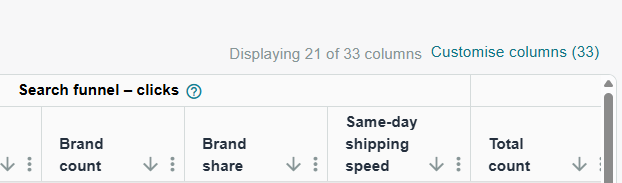
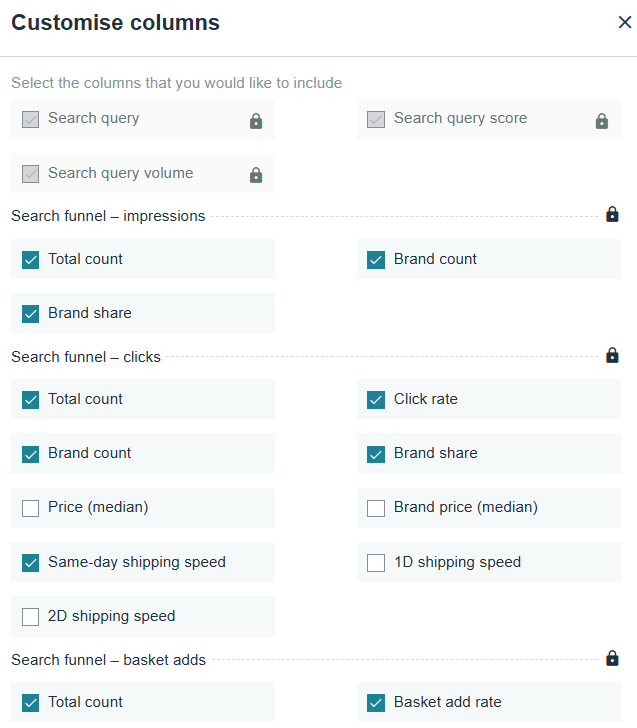
Also, just above the customize columns on the top right corner, you’ll see the button called generate download. You can click this button and download the report for the selected time period. This will also show you how far back you can go for the periods when generating reports.
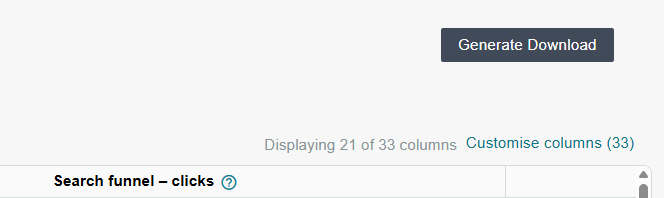
What Are The Metrics In The Search Query Performance Report?
We have mentioned a few metrics that you may encounter in the Search Query Performance Report (SQP) reports. Below, you’ll find a glossary for these metrics.
- Search Query Score: This metric shows a search query's performance. The system combines metrics, such as cart adds, clicks, impressions, etc., and sorts the queries from top to bottom.
Search Query Volume: Shows how many times a search query has been searched for the selected time period.
- Search Funnel - Impressions
- Total Count: Overall number of impressions the search query result generated for the selected time period for all the products.
- Brand Count: Overall number of impressions the search query result generated for the selected time period for your brand’s products. (From the brand’s catalogue)
- Brand Share: Your brand’s share of impressions of the total impressions generated by the search query result. ➡️(Brand Count / Total Count)
Note: When the ASIN view is selected, you’ll see ASIN Share and ASIN Count metrics instead of Brand Count and Brand Share metrics. The difference between them is that the ASIN share and ASIN count are for the selected specific ASIN instead of all of the products of your brand.
- Search Funnel - Clicks
- Total Count: Overall number of clicks the search query result generated for the selected time period for all the products.
- Click Rate: Ratio of the total number of clicks to the search query volume. ➡️(Total Count /Search Query Volume)
- Brand Count: Overall number of clicks the search query result generated for the selected time period for your brand’s products. (From the brand’s catalogue)
- Brand Share: Your brand’s share of clicks of the total clicks generated by the search query result. ➡️(Brand Count / Total Count)
- Search Funnel - Basket Adds
- Total Count: Overall number of cart adds in the search query result generated for the selected time period for all the products.
- Brand Count: Overall number of cart adds in the search query result generated for the selected time period for your brand’s products. (From the brand’s catalogue)
- Brand Share: Your brand’s share of cart adds of the total cart adds generated by the search query result. ➡️(Brand Count / Total Count)
- Basket Add Rate: Ratio of cart adds to search query volume
➡️(Total Count-Cart Adds / Search Query Volume)
- Search Funnel - Purchases
- Total Count: Overall number of purchase actions the search query result generated for the selected time period for all the products.
- Brand Count: Overall number of purchase actions the search query result generated for the selected time period for your brand’s products. (From the brand’s catalogue)
- Brand Share: Your brand’s share of purchases of the total purchases generated by the search query result. (Brand Count / Total Count)
- Purchase Rate: Ratio of the total number of purchases to the search query volume.
➡️(Total Count-Purchases / Search Query Volume)
Note: The purchase action isn’t the same as the number of items sold. If a customer purchases 10-15 items in one purchase action, the system will count it as a single purchase. Also, cancelled or returned orders aren’t excluded from the data.
- Other Metrics
- ★ Same Day Shipping Speed: Number of times ASINs with the same-day delivery message are ‘impressed/clicked/basket-added/purchased’ in the search results page for the specific query.
- ★ 1D Delivery Speed: Number of times ASINs with ‘One-Day’ delivery message are ‘impressed/clicked/basket-added/purchased’ in the search results page for the specific query.
- ★ 2D Delivery Speed: Number of times ASINs with ‘Two-Day’ delivery message are ‘impressed/clicked/basket-added/purchased’ in the search results page for the specific query.
(★ Marked definitions of the metrics above are taken directly from the Metric Glossary, Amazon Brand Analytics in Seller Central.)
- Price (Median): At the time of impression, the Median price for all the products (ASINs) listed for the search query. (Prices don’t include taxes and delivery rates.)
- Brand Price (Median): At the time of impression, the Median price for your Brand’s products (ASINs) listed for the search query. (Prices don’t include taxes and delivery rates.)
How To Interpret And Use The Data From The Search Query Performance Report
As discussed above, the search query performance report contains valuable data. However, it is easy to get confused with this amount of metrics and insights. Below, you will find a few examples of ways to interpret some of this data in different scenarios and potentially improve your brand’s performance on Amazon.
1. Example: Your brand is getting a good number of impressions for a search query, but the click rate for the same query is on the lower side.
Interpretation: This indicates that your products are appearing in search results for relevant queries; however, a small number of customers are clicking on the item and visiting the product detail page.
Tip: In this case, consider changing the product image to a higher-quality one and/or updating the product title.
2. Example: For a search query, you’re observing a high number of clicks but very low purchase actions.
Interpretation: This can mean that customers who view (impressions) your products on the results page for the search query click on the product, but once they visit the product detail page, they decide not to buy it.
Meaning: In this case, customers might not be able to find the information or details they’re looking for about the product on this page.
Tip: Consider updating the "About this item" section to provide more detailed information about your product, adding high-quality images, and reviewing the content of your product details page (including the product description, technical details, etc.). Lastly, there might be an issue with the product's pricing.
Note: When you’re checking the purchase action metric, please keep the note under the Search Funnel - Purchases above in mind.
After implementing your updates, it is crucial to monitor the changes in the metrics to see how the optimizations you made are affecting your listings. This way, you can observe whether the changes you’ve made are helping or not and shape your strategy accordingly.
For instance, in the first example we provided above, after changing your images and updating the title, if you notice an increase in the click rate for the same query over time, this can be a sign that your new content is working and improving your listings.
At EcomGlue, we use insights from the Search Query Performance Report to fine-tune targeting and scale what works. If you'd like to learn more about Amazon Ads, you can check out our blog post here. Contact us to optimise your ad strategy.